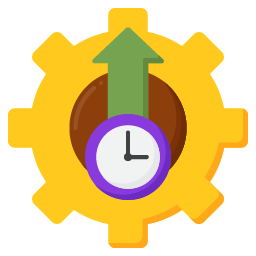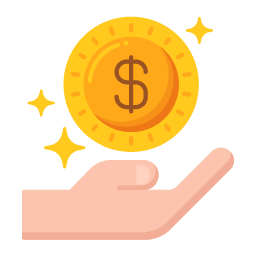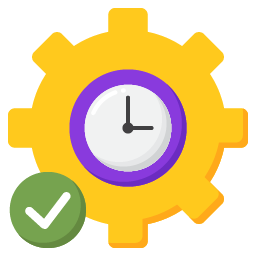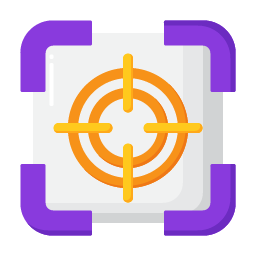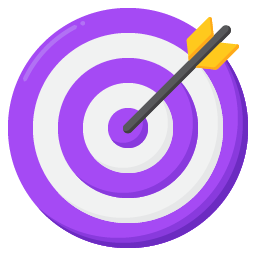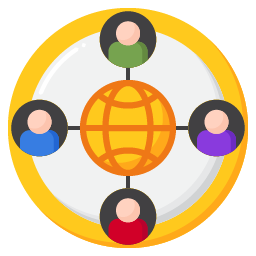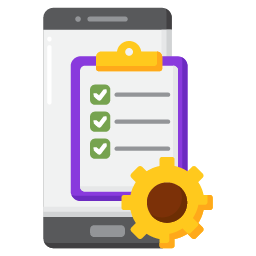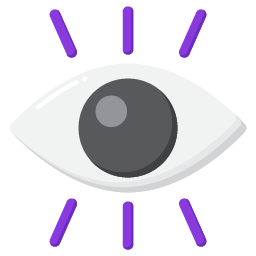Why WP AdCenter?
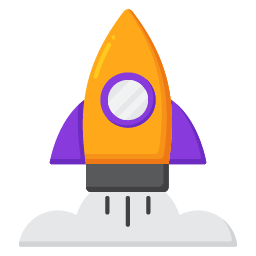
Optimized For Speed
Modular code. Composer-based architecture - loading only the required feature components. Makes it fast and search engine friendly.
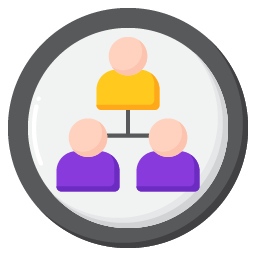
All Ad Types & Networks
Works with popular networks like Google AdSense, Amazon Ads, Media.net, and more. Host custom banner Ads. Setup advertisers & charge for Ad Spaces.
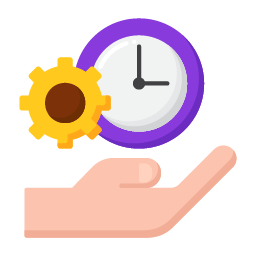
Saves Time
Adsense Importer, Gutenberg Blocks. Elementor Widgets, Content Ads - Inbuilt tools to insert Ads quickly & elegantly anywhere on your website.
- Features Video
All Features Included
No Additional Add-Ons Required
All-In-One WordPress Ad Management
One plugin with all features included. No need to buy & install separate add-ons for the feature you want. Modular and auto-loading architecture gives a faster performance, only loading the features you need.
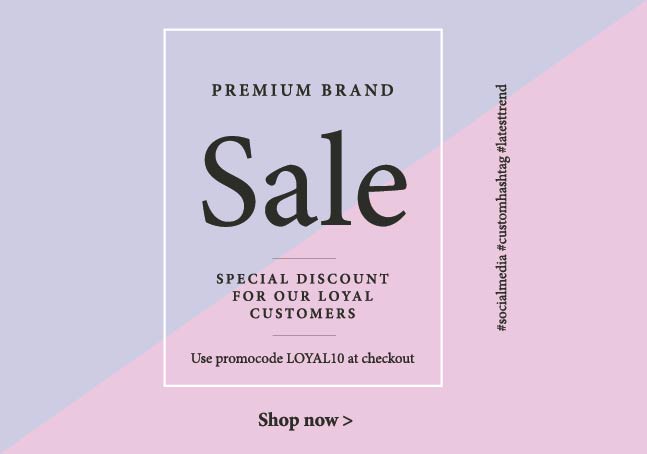
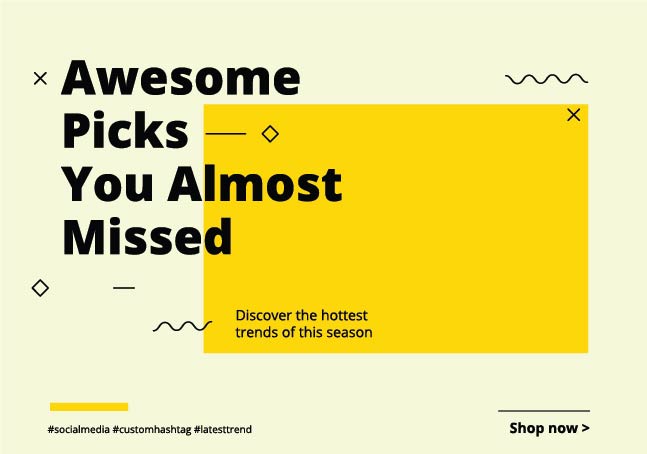
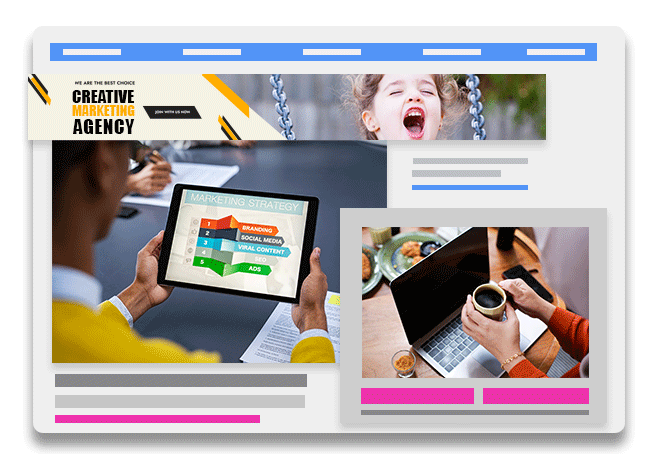
Works With Modern Page Builders
Ad widgets for Gutenberg Block Editor, Elementor Widgets, Shortcodes, and more. Easily insert ads within your content or in widget areas. Flexible to use either popular Ad sizes or create your own custom Ad sizes.
Frequently Asked Questions
WP AdCenter supports all standard ad sizes, and also allows you to customize the size of banners as per your requirements. The standard ad sizes supported are:
Square and Rectangle
200×200 – Small square
240×400 – Vertical rectangle
250×250 – Square
250×360 – Triple widescreen
300×250 – Inline rectangle
336×280 – Large rectangle
580×400 – Netboard
Skyscraper
120×600 – Skyscraper
160×600 – Wide skyscraper
300×600 – Half-page ad
300×1050 – Portrait
Leaderboard
468×60 – Banner
728×90 – Leaderboard
930×180 – Top banner
970×90 – Large leaderboard
970×250 – Billboard
980×120 – Panorama
Button
120×60 – Button 1
120×90 – Button 2
125×125 – Square button
Mobile
300×50 – Mobile banner 1
320×50 – Mobile banner 2
320×100 – Large mobile banner
Yes, WP AdCenter is GDPR and ePrivacy compliant. You can get explicit users consent before showing ads. The plugin does not capture or save any personal information.
Yes, WP AdCenter ad plugin allows you to show ads based on the geo location of your visitors. The plugin integrates with MaxMind to identify the geo location of your visitors.
Yes, if you are an advanced user, and understand shortcodes and PHP code, you can place ads in your template or theme using shortcodes or PHP code.
Yes, WP AdCenter ad plugin fully supports Ads.txt to combat ad fraud.
Yes, you can easily insert ads anywhere on your website using widgets, shortcodes or blocks.
WPAdCenter WordPress ads plugin works with all ad networks that support ads via Banner Images, Videos & Javascript code. It is compatible with popular ad networks like Google AdSense, Media.net, Amazon Advertising, BuySellAds, DoubleClick (DFP), Ezoic, InfoLinks, Tradedoubler, Awin, Getyourguide, The Moneytizer, and more.
Yes, You can schedule Ads. Create your ads with a start date in the future and an appropriate end date.
Yes, you can insert the Auto Ads script either across the site or on a specific page/post where you want the ads to appear.
Yes, WP AdCenter has extensive developer and user documentation. Here is a link to the documentation:
Insert Ads Easily
In Just 3 Steps
WP AdCenter Plugin
Purchase & install the WP AdCenter Plugin. Go through the getting started steps in WP-Admin to configure your Plugin.
Create Your Ads
Create your own Ads. Link Ads, Banner Ads, or Third-Party Ad Scripts. You can choose any type, where you want to place them & see them in action.
Connect Your Site to Adsense
If you already have an Adsense account, use the Adsense importer feature to connect and import your Ads to show them on your Ad Spaces.
Need Help or Have a Query?